open a terminal window, then edit sources.list file with nano text editor. You need to enter your password.
sudo nano /etc/apt/sources.list
Use the down arrow key to scroll to the bottom of this file. paste the following APT line at the end of file.
deb [arch=amd64] http://dl.google.com/linux/chrome/deb/ stable main
To save the file in Nano text editor, press Ctrl+O, then press Enter to confirm. Next, press CTRL+X to exit .
After that, enter the following command to download Google’s signing key.
wget https://dl.google.com/linux/linux_signing_key.pub
use apt-key to add it to your keyring so the package manager can verify the integrity of Google Chrome package.
sudo apt-key add linux_signing_key.pub
Now update package list and install the stable version of Google Chrome.
sudo apt update
update list completed
sudo apt install google-chrome-stable
Google Chrome browser Linux version with a built-in flash player called Pepper Flash installed under /opt/google/chrome/PepperFlash directory.
You may see the following warning message when issuing sudo apt update command.
Target Packages (main/binary-amd64/Packages) is configured multiple times
That’s because the Google Chrome package created an APT line in file /etc/apt/sources.list.d/google-chrome.list.
remove the warning message by deleting that file.
sudo rm /etc/apt/sources.list.d/google-chrome.list
Google Chrome is now installed in Ubuntu 16.04, its first time start up screen, and User Interface just like in Windows and Mac Operating System. enjoy browsing using Chrome in Ubuntu !
contact writer: Ngai Siew Kuen
e-mail:s_k_ngai

Subject:[From Blog]Install Google Chrome in Ubuntu 16.04 using Command Line




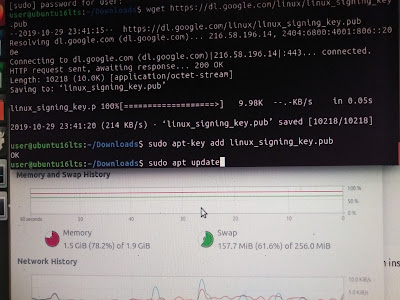


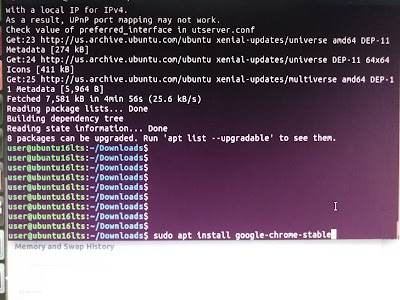







No comments:
Post a Comment